How To Fix “Can’t Send Messages” on Android Phones
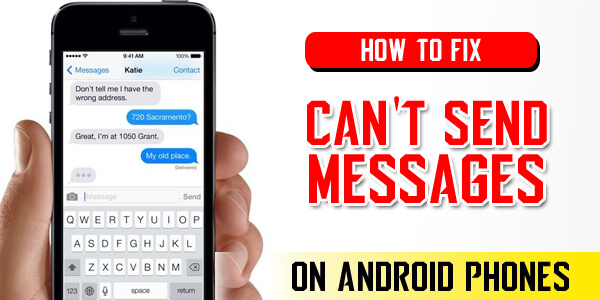
According to the stats, the number of Android phone users is spiking up. There is no lie that iPhone are famous. But iPhones are pretty expensive and not everyone can afford that. This is the main reason people turn to the Android phones. However, every Android phone user has faced the issues failed message sending. Ask any android phone user and they will tell you their struggle with message sending. In this article, we are helping such people through this article. We have added the information about how can the Android users get rid of this problem. Have a look!
It is true that text messages are the most common form of communication. Moreover, we all agree that it’s the oldest form of communication. However, the rise of social media usage has impacted the text messaging at a great scale. It is essential to note that consumption is less; it hasn’t dried out. This is because there are still some people who use text messages. Text messages are one of the reliable and protected forms of communication. People who communicate through text messages know that it’s the verified form!
Whenever the message isn’t sending, people tend to blame the network service provider. But that’s not the case every time. Sometimes, the messaging feature is out of order and not working properly. If you are facing such issue, there are four methods to solve the problem in the article below;
4 Methods to Fix “Messages Failed to Send on Android Phone” Issue
Table of Contents
It is true that there are multiple methods to fix this issue. However, not all these methods work and it frustrates the people. So, in this section, you will find four methods and all of them are authentic. So, grab your phone and let the text messages going;
Method Number 1 – Reset
No, we aren’t asking you to factory reset the phone. We are talking about the soft reset. In soft reset, you just need to switch off the phone and restart it after some time. Android phone tend to require the fresh start to start working properly. There are times when you soft reset the phone and it fixes all the issues. If your power off button doesn’t work, you can choose to click on the “reboot” button. This method will probably work and your text messages will start sending out.
Method Number 2 – Clear The Cache
The android phones tend to collect the cache from different apps which slows it down in the long run. There are many tech-geeks who love this method as it’s the easiest and authentic method. If you don’t know how to clear the cache of the android phone, follow the steps in the section below;
- Grab your phone and unlock it
- Go to the settings menu, scroll down to find the “Application” tab
- Then, open the “application manager” from the page
- Click on it to go to the app list
- Scroll down to find the “Message” app
- Once found, click on the “app info” and you will see two option; clear data and clear cache
- Click on both and once the clearing is complete, soft reset the phone
Method Number 3 – Force Stop the App
There are times when there is nothing wrong with the network or the cache. However, the messages app can be faulty and be the reason for messages not sending. In such cases, you can force stop the messaging app and restart it after some time. If you don’t know how to force stop the app, follow the instructions in the section below;
- Go to the phone’s menu and open the Settings app
- Go to the settings menu, scroll down to find the “Application” tab
- Then, open the “application manager” from the page
- Click on it to go to the app list
- Scroll down to find the “Message” app
- Once found, click on the “app info” and you will see the “force stop”
- Click on the “force stop” button and restart the mobile phone
Method Number 4 – Factory Reset Your Android Device
If the other three methods don’t fix the problem, you will need to opt for this option. Many or we may say all the android users dread this method. The main reason is that all the data in the phone is deleted once you select the factory reset. However, it is advised to create the backup of the data available on the android phone. This is important because once you hit the factory reset button, the data will be erased. Moreover, there will be no way through which you can get the data back. So, follow the following steps to factory reset your phone.
- Go to the phone’s menu and open the Settings app
- Scroll down to the tab of “Backup and reset” and click on it
- Scroll down to find the “Factory data reset” and click on it
- Once you click on it, the phone will be reset
Once you restart the phone, all the data will be gone. However, once you try to send the messages, it will start working!
How to Backup Text Messages on Android
Before you reset the phone, it is essential to back up the important messages. These messages can contain some important information. There are multiple methods of creating a backup of the messages such as using the Google Drive and USB cable. However, if you don’t want to use those methods, there are third-party apps that allow the operation of message sending.
The third-party app in AnyTrans. This app can create the backup of messages along with the contacts, photos, notes and calendars. Once it creates the backup, you can transfer the file into the computer. This app will take only a few minutes to create a backup. Many people wonder about the formats. This app will create the backup in pdf, txt, and HTML form, so you have direct access to the information and data.
We hope that this information was helpful and you got to fix the issue of the fail message. Thank you!







