APN
H20 Wireless APN Settings – Complete Guide Step By Step
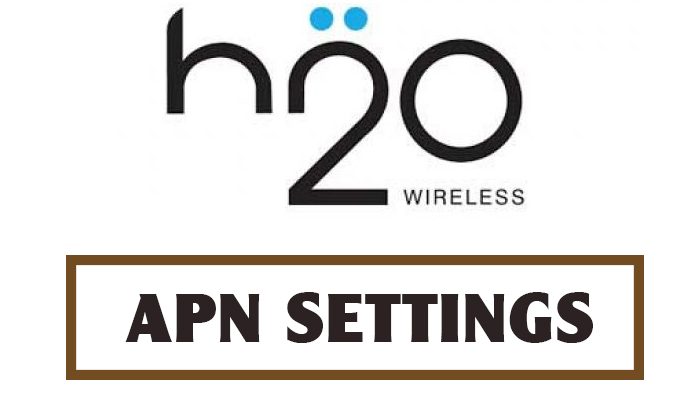
When you buy a new phone and using h2o SIM, you may need to add in the APN settings manually because the automatic settings aren’t an option. So, in this webpage, we have added the details on h2o APN settings for internet as well as MMS. Have a look at the h2o internet settings;
H20 Wireless APN Settings
Table of Contents
- Go to the settings from your phone
- Now, go to the “mobile & networks” option
- Create a new APN by clicking on “New APN”
H20 Internet Settings | |
|---|---|
| APN: | PRODATA |
| MMSC: | http://mmsc.mobile.att.net |
| MMS: | proxy proxy.mobile.att.net |
| MMS Port: | 80 |
| MCC | 310 |
| MNC | 410 |
| Authentication Type | None |
| APN Type | default, mms, supl |
H2o APN SETTINGS – alternative 1 | |
|---|---|
| Name | H2O APn |
| APN | att.mvno |
| Proxy | 66.209.11.33 |
| Port | 80 |
| MMSC | http://mmsc.cingular.com |
| MMS Proxy | proxy.mvno.H20Mobileweb.com |
| MMS Port | 80 |
| APN Type | default,dun,stdhipri,supl |
h2o APN SETTINGS – alternative 2 | |
|---|---|
| Name | Tracfone |
| APN | PRODATA |
| Port | 80 |
| MCC | 310 |
| MMSC | http://mmsc.mobile.att.net |
| MMS Proxy | proxy.mobile.att.net |
| MMS Port | 80 |
| APN Type | default,dun,stdhipri,supl |
H2O APN SETTINGS – ALTERNATIVE 3 | |
|---|---|
| Name | H2O APN |
| APN | att.mvno |
| Proxy | 66.209.11.33 |
| Port | 80 |
| MMSC | http://mmsc.cingular.com |
| MMS Proxy | proxy.mvno.H20Mobileweb.com |
| MMS Port | 80 |
| APN Type | default,dun,stdhipri,supl |
Save the changes and you will be able to use the internet and send MMS through your phone.
In case of any issue, reach out to us in the comments section below and we will be here in a matter of second for your assistance.




