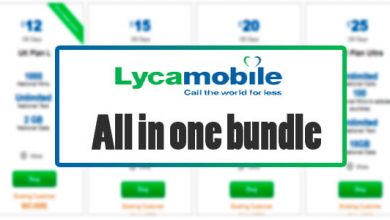Lycamobile Internet Settings- Nokia, Android, iPhone, Windows, Blackberry

If you’re looking for the ways to access mobile internet on the Lycamobile network, this step-by-step guide to APN settings will help you get your phone connected so you can have access to all the internet related sites and you can continue with your routine work. Read up!
Lycamobile Internet Settings Complete Guide To Install Apn Settings:
Table of Contents
We have written below the elaborate guide for manual APN settings on your Android handset
- Go to the settings from your phone
- Click on the “wireless and networks and more”
- Click on the “mobile networks” and then “Access point names”
- Click on the Menu button
- Click for the New APN.
| Enter the following details: | |
|---|---|
| Name: | Lycamobile Internet |
| APN: | data.lycamobile.co.uk |
| Username: | lmuk |
| APN type: | Save |
You’ll be connected to the internet.
iPhone APN settings for Lycamobile
We have explained the manual APN settings for the iPhone users who cannot connect to the internet;
- Go to the settings.
- Click on the option “mobile data or cellular data”
- Click on mobile data network/cellular data network.
| Enter the following details: | |
|---|---|
| Name: | Lycamobile Internet |
| APN: | data.lycamobile.co.uk |
| Username: | lmuk |
| Password: | plus |
- Now, just press the left arrow present at the top of the screen (click on it 3 times only)
- Press the Home button and you will be connected to the internet
BlackBerry APN settings for Lycamobile
Below are the details and guide to make sure that you are connected to the internet on your BlackBerry handset;
- Go to the notification panel on your phone by scrolling down the home page
- Click on “settings” then “network connections” and then click on “mobile network”
- Click on the option APN and then choose a mobile plan and choose “contract or prepay”
| Enter the following details: | |
|---|---|
| Name: | Lycamobile Internet |
| APN: | data.lycamobile.co.uk |
| Username: | lmuk |
| Password: | plus |
- Save the changes made and you will be connected to the internet in no time.
Windows Phone APN settings for Lycamobile
If you are a Windows phone user, we have added the manual APN settings for your phone by which you can connect to the internet and enjoy browsing!
- Go the app list on your windows phone
- Click on the option “settings” and then “wireless and networks” and choose “mobile + SIM”
- Click on the SIM settings available at the bottom of the page
| Enter the following details: | |
|---|---|
| Name: | Lyca Internet |
| APN: | data.lycamobile.co.uk |
| Username: | lmuk |
| Password: | plus |
- Choose the box next to ‘Use this APN for LTE’.
- Save the changes and you will be connected to the internet
Nokia feature phone APN settings for Lycamobile
If your Nokia handset isn’t automatically connecting to the internet, you will have to go the manual way and we have added the guide below to do it:
- Click on Menu > Configuration > Personal settings.
- Click on the Options > Add new > Web.
- Click on the Account name and type Lebara Internet and save it
- Press the Homepage and type http://m.google.com and save it
- Click Use pref. access pt. and then tap “no”
- Click on Acc. point sett > Bearer settings
- Click Pack. Data acc.pt. And type in UK.lebara.mobi, and save the changes
- Username: wap
- Password: wap
- Now, press the back button consecutively for three times.
- Press and hold on the network name and choose “Lycamobile” and activate the settings.
- Now, tap on “Default Config. Sett. And then click on Personal Config.
- Save all the changes and you will be connected to the internet
You can reach out to us in the comment section below for any assistance and we will be happy to help!