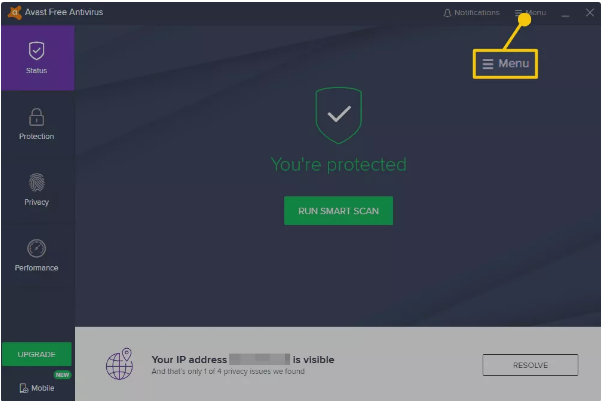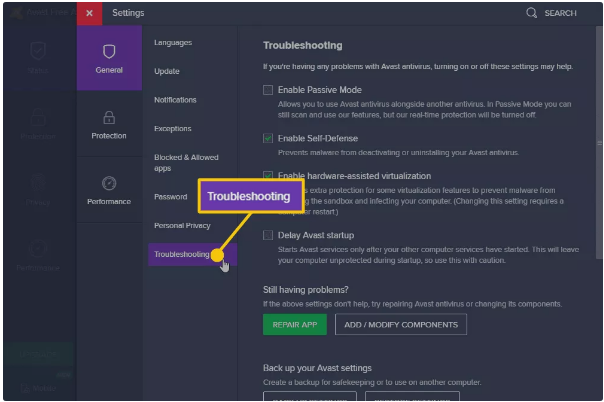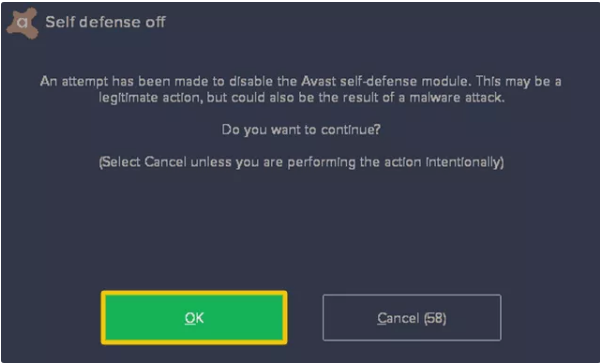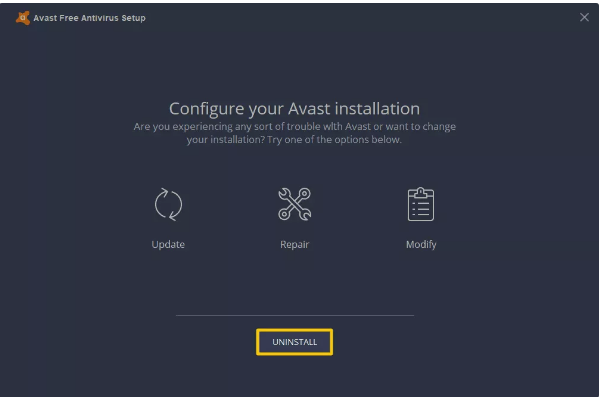How To Uninstall Avast Antivirus – The Ultimate Guide
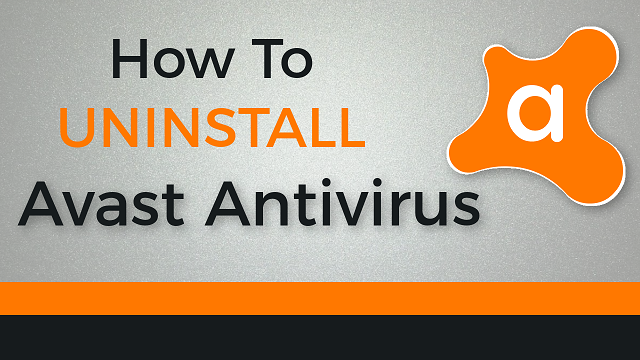
Everyone uses computer systems to make life easy. Many people use antivirus programs as well to protect their computer systems against viruses. The common choice is Avast Antivirus with the self-defense mode. This software saves itself to ensure any virus is unable to uninstall Avast from the system. However, this means that users cannot uninstall it either.
How To Uninstall Avast Antivirus
Table of Contents
If you need help in uninstalling Avast Antivirus from the system, we have all the steps in the section below. But before we move on to the steps, it is apt to opt for some other antivirus system to ensure protection. Now, let’s hop on to the steps!
How To Disable the Avast Self-Defense Mode
If you want to uninstall Avast from the computer, you will need to disable the self-defense mode. So, follow the steps and you will be on the right path;
- Open the Avast on the computer and open the Menu
- Click on “Settings” from the dropdown menu
- There will be a new settings window. Click on “General” from the left panel and click on “Troubleshooting”
- There will be “Enable self-defense” and you need to deselect it and it will be turned off
- The confirmation window will pop open and you need to click on “OK” to confirm the disabling
- The self-defense mode is off and you can close the settings and Avast software all the same
How To Uninstall Avast Antivirus
After disabling the Self-defense mode in Avast, you can carry on with the uninstallation. For uninstalling, you need to follow the following steps;
- Go to the “Start menu” of the computer
- Type in “Control Panel” and open the app
- Go to “Programs and Features”
- Scroll down to find “Avast Antivirus” and click on it
- Now, click on “Uninstall”
- The configuration screen will pop open with options; update, repair, and modify. At the bottom, the “Uninstall” button will be present and you need to click on it
- The confirmation tab will pop open asking if you want to uninstall Avast
- Click on the “Yes” button
- The uninstallation process will start and it might take a few minutes
- Once the uninstallation is complete, you need to restart the computer by clicking on “Restart Computer” on the window
- Once the computer restarts, the Avast Antivirus will be nowhere to be found.
This was all about How To Uninstall Avast Antivirus – The Ultimate Guide and we are glad that we were helpful. If you need further assistance, we are only a comment away!