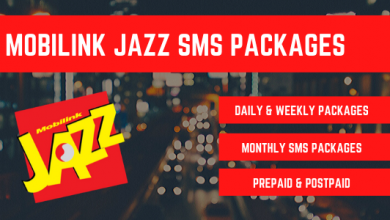Jazz Internet Settings 3g/4g-MMS And GPRS Settings Complete Guide

In this article, we are going to list down the GPRS settings for Jazz Telecommunication Company. Whenever you buy a new android phone, you have to set the internet settings or else the internet will not work in spite of being subscribed to an internet bundle. We have elaborated the complete GPRS settings below but first, we have introduced the Jazz Telecommunication Company itself. Let’s have a look!
Jazz is among the top cellular communication providers of Pakistan. Jazz internet packages are the choice of a large number of users and they are using the internet in Pakistan because their packages are well-suited for every type of requirements and desires that their users have. They are providing internet packages on daily, weekly and monthly basis and also the 3Days bundles. But do you know what these packages have in common? They are all high-speed internet. But sometimes, these bundles are of no use if you have not set the GPRS settings. To help our readers, we have elaborated the Jazz Internet and GPRS Settings.
In this webpage, we have elaborated the GPRS settings for your Android handset so you can enjoy the internet bundles being offered by Jazz.
Jazz Internet Settings 3g/4g-MMS And GPRS Settings Complete Guide
Table of Contents
Android handsets are beginning to see the light of day in Pakistan yet tragically the local cellular networks here or all the more absolutely the client care personnel aren’t attentive and watchful of their GPRS/EDGE settings, while Androids don’t acknowledge robotized setting.
In order to gain maximum benefit out of your Jazz internet bundles, make sure that you have the GPRS settings installed on your mobile handset. To complete the GPRS settings, follow these following steps and you’ll have internet bundles up and running on your Android handset in a matter of jiffy!
EDGE/GPRS Settings
- Go to Settings > Wireless & networks > Mobile networks >Access Point Names
- Press the “menu” key and select the option “New APN”
- Now use the below-written settings;
| EDGE/GPRS Settings | ||||||
|---|---|---|---|---|---|---|
| Name | Mobilink (anything you like) | |||||
| IP, Proxy & Gateway Address | 10.4.2.1 | |||||
| APN | Prepaid: jazzconnect.mobilinkworld.com Postpaid: connect.mobilinkworld.com | |||||
| MCC | 410 or whatever is there by default | |||||
| MNC | 01 or whatever is there by default | |||||
If there are any other field and spaces, leave them as they are or whatever is written in those fields and save the settings. Now, your Android Handset is successful GPRS settings set in it and you can use the Jazz internet.
This was all about the GPRS settings for your new android mobile handset. We hope that this article was useful for you. In case of any problem, leave a comment below and our team will get back to you as soon as possible to help you out.
Stay tuned for the GPRS settings for all other local networks!