How To Calculate Age Manually
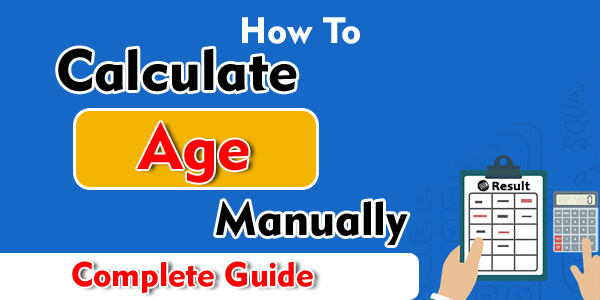
Whenever we look around, everyone is concerned about their age and want to know how old they are, regardless of checking every other day. If you want to calculate your age manually just to be on the safe side, you have come to the right spot.there is many age calculator online But to get perfect result we go for Manually method We are saying this because we have added How To Calculate Age Manually in this article. But before we start off with the guideline, let’s see some background information.
What Is Age?
Table of Contents
According to the Oxford dictionary, age is defined as the length of time one person has existed into life or have lived. Generally, age is linked to human beings but if seen on another perspective, it is the calculation of the length of time for anything that has ever existed.
How To Calculate Age Manually?
Calculating the age of someone through the manual procedure is an arithmetic process and we have mentioned all the steps in the section below. You can follow the steps and you will be able to calculate the age easily;
- First of all, you need to know the birth year of the person ‘
- Then, consider the current year
- Then, subtract the birth year from the current year
- Whatever the value shows up, is your age
Example
For instance, the current year is 2019 and you are calculating the age of a person who was born in the year 1992. Now, you will have to subtract 1992 from the current year, 2019 and the resultant value will be 27 which is the age. This value will show that this is how long a person has lived.
How To Calculate Age From Date Of Birth In Excel
The “how old are you?” question is too common and you wish you would always know the answer. Fortunately, if you have Microsoft Excel, you can easily use the formula to calculate your age in months, days, hours, minutes, and however, you like.
Basic Excel Formula For Age In Years
Usually, you just subtract the current year from the birth year to calculate the age but in excel, things work out a little differently. For instance, add the birthdate in the cell B2 and the formula is as
=(TODAY()-B2)/365
The first part of the formula will tell the difference between the date of birth and the current date and you can easily divide it by 365 to get the number of years. The formula is very easy and can be remembered without any hassle. But sometimes, it acts up and appears as a decimal;
You can then use the INT function to round the decimal and get a rounded number of years such as;
=INT((TODAY()-B2)/365)
The result of this formula will be accurate but there can be some flaws
Calculate Age From Date Of Birth With YEARFRAC Function
This is one other reliable method to transform the DOB into the age through the Excel function which will turn the fraction of the year. The syntax for this function is;
YEARFRAC(start_date, end_date, [basis])
You can also try supplying the below-mentioned values to make the perfect true age formula such as;
- Start_date – date of birth.
- End_date – TODAY() function to return the today’s date.
- Basis – use basis 1 that tells Excel to divide the actual number of days per month by the actual number of days per year
You can even consider using the following formula to calculate the age from the date of birth
YEARFRAC(date of birth, TODAY(), 1)
Assuming the fact that the birthdate is in the cell B2, the formula will be transformed as;
=YEARFRAC(B2, TODAY(), 1)
To round up the decimal value, you can use the ROUNDDOWN function with a zero figure to ensure there aren’t any decimal places. Below is the improved YEARFRAC formula to calculate the age;
=ROUNDDOWN(YEARFRAC(B2, TODAY(), 1), 0)
Calculate Age In Excel With DATEDIF
This is just another method to convert the date of birth into the age using the functions from the Microsoft Excel and the name of the function is DATEDIF’
DATEDIF(start_date, end_date, unit)
With this function, you will be able to return the difference between two dates in the distinguishing units such as years, days, months, and the units depend upon the value you add to the unit argument
- Y – returns the number of complete years between the start and end dates.
- M – returns the number of complete months between the dates.
- D – returns the number of days between the two dates.
- YM – returns months, ignoring days and years.
- MD – returns the difference in days, ignoring months and years.
- YD – returns the difference in days, ignoring years.
As you want to calculate the age in the year unit, we will use the “Y” unit such as;
DATEDIF(date of birth, TODAY(), “y”)
The date of birth is in cell B2 and age formula is then referenced such as;
=DATEDIF(B2, TODAY(), “y”)
In this method, you will not have to integrate the additional steps to round the decimal value because using the “y” will automatically calculate it in full years.
This was all about How To Calculate Age Manually and we hope that you got to find the right age through a manual procedure. If you are having some trouble, reach out to us in the comment section and we will be here to guide you further. Thank you!









