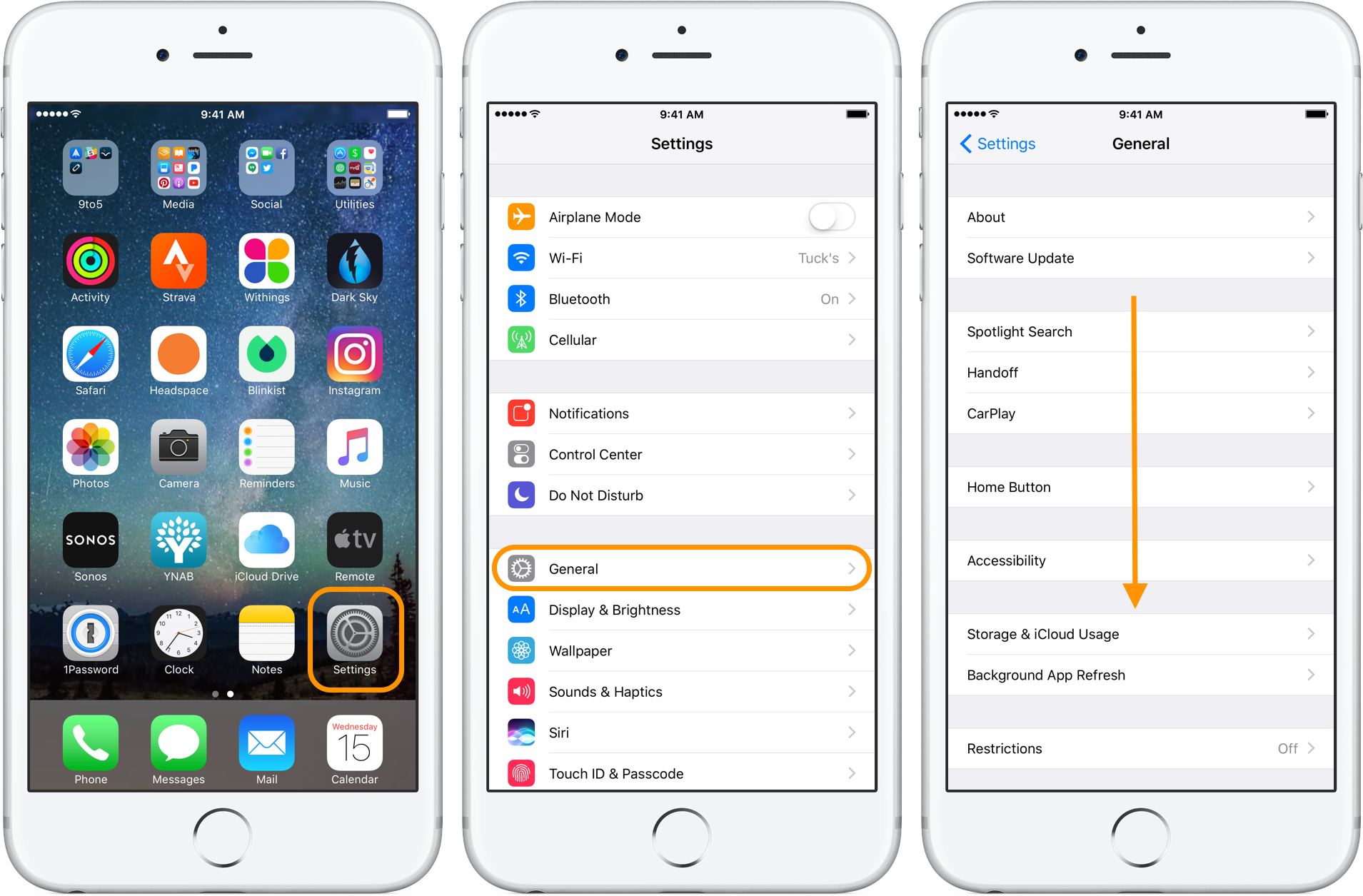How To Reset iPhone (Hard, Soft and For All iOS Versions)

iPhone users often find difficulty in many things and unfortunately they do not get solutions easily. here we are with the tips and tricks of iPhone settings. And we hope that you will like this article. We believe that at least everyone should have an idea about basics.
- How To Integrate Instagram With Facebook Complete Guide Yesss! Mobile APN Settings for Android
- App Store Optimization Tips & ChecklistYesss! Mobile APN Settings For Windows
- Five Methods To Write Hindi Using English Keyboard
- How To Create .BAT File Extension
- How To Delete Permanently WhatsApp Group
Like recently many people raised the question that how to reset an iPhone. So this is a technical question for which we are sharing a guide here. All the steps and procedures, defined here are the same for all version of iPhone till 6S plus. But later with new versions, a slight difference occurs in iPhone 7 and 7 Plus and then again it changes in iPhone X.
If you have upgraded to the latest iPhone model like 8 plus or latest iPhone XS Max, you may not be needed to reset it. As you are not sure about the process and after-effects. Do not get worried about it. Here we will be guiding you completely about the reset process of iPhone. This will even help you to restart your phone when it is not responding.
How To Reset iPhone (Hard, Soft and For All iOS Versions)
Table of Contents
Before going to an actual discussion, I would like to clear you one thing. There is a clear difference between the factory reset, soft reset and a restart. This difference is escribed lately in the article.
How To Reset And iPhone (Soft Reset)
A soft reset is a method in which you simply get your screen back without having a loss of any data from the iPhone. This is the easiest way I guess. You may be wondering why we need to do so. So you can perform this soft reset when your phone is getting slow or maybe when your app is not opening or responding properly. This can be done when there is a slight problem but make it sure that your iPhone is still responsive even after these issues. For doing this see the steps mentioned below
Step 1: Go to the sleep button and hold it till the option appears ‘slide to power off’. This button position varies in different models. Like it is at the front in the earlier models till iPhone 5 and in late models like 6 and other, it is on the right side.
Step 2: Take a hold on the slider and then swipe it to the right
Step 3: This will turn your screen black and you will not be able to see anything. Hold the sleep or wake button again and power on the phone.
Step 4: In case you have installed the ios 11 or late version then you can go to the settings for this and simply reset it. Follow the given navigational path to do so.
General < settings, and then go down to the “Shut down” option. This will take you to the slider “side to power off” and then from here, you can follow from the second step mentioned above.
How to Reset Your iPhone Forcefully
This is another way and officially mentioned an alternative to reset your phone. In this, your data remains safe and sound and you do not lose it. But this method is only recommended when your iPhone is completely unresponsive. This unresponsiveness refers to the situations in which your phone get frozen or stuck to some point. Or it may turn black even if it is powered on. Or maybe when there is any startup issue occurs.
Again there is a difference in different models of iPhone. But for your assistance here we will be adding steps of force restart for all the iPhone models, either late or earlier. Read the one, concerned to your phone.
For iPhone 8, 8 Plus, x, XS Max, XR, and XS.
Step 1: Press and then release the volume up button quickly
Step 2: Press and release the volume down button quickly
Step 3: hold the sleep or wake button till the Apple logo appears on the screen
For iPhone 7 and 7 plus
Step 1: Press and hold the sleep or wake button along with the home screen button until the logo of the apple appears on the screen.
For the iPhone 6S and other Early Models
Step 1: Press and hold the sleep or wake button along with the home screen button until the logo of the apple appears on the screen.
For iPhone 7 and the late models or iPhone
Step 1: at first connect your phone directly to the PC by the cable or wire.
Step 2: for he forces restart press the sleep or wake button along with the volume down button. Hold it for 10 seconds at least.
Step 3: set the sleep button-free but keep pressing or holding the volume down button for some more time. this will turn the screen black
Step 4: doing so, you will get a message on the computer screen that will be like “ iTunes has been detected an iPhone in the Recovery mode”
Press the OK button and the process will begin again
For iPhone 6S and Earlier Models
Step 1: as we did for the 7 and late models, connect the iPhone with the Computer. Make a plugin
Step 2: Press the home screen button an sleep button for 8 seconds for the forced restart.
Step 3: spare the sleep button by letting it free but keep holding the home button for some more seconds only
Step 4: Soon you will get a message on the computer screen that iTunes has detected an iPhone in the recovery mode
Press the Ok button and the restoring of the phone will begin
What is the Difference Between the Forced Restart, Soft Reset an Factory Reset?
When you restart your phone by using the software system, this is referred to as the soft reset. This will not cause the loss of any data. Same in forced restart you use the hardware options to reset without losing any data from your iPhone. Forced Restart happens in case your screen is not responding or iPhone is not responsive in either case. Where the factory reset is destruction sometimes because it takes the phone to the original position. Ou loss all the data you have on the phone and your phone gets clean and clear at once as it came out of the box. It wipes all the settings you performed. And takes all the changes, you did, to their first original position.
The factory reset is not the preferable recommendation as it wipes all the necessary data too. So we recommend it in case your phone is not working in any condition.
This was all about how you can reset or restart an iPhone. We hope that you have developed a better understanding. Share this with your friends and family to spread the informative content. We have other informative guides too. For those visiting our page. In case you want something do write to us in the comment section given below. We appreciate your recommendations and concerns. Thank you for the Read!